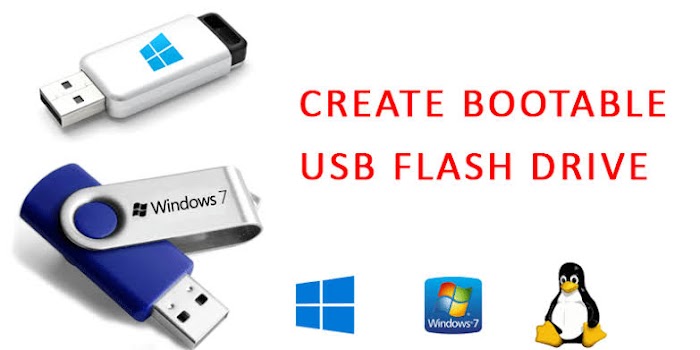
HOW TO CREATE A BOOTABLE USB FLASH DRIVE
1. Insert a USB flash drive into a running computer.
2. Open a Command Prompt window as an administrator.
3. Type diskpart .
4. In the new command line window that opens, to determine the USB flash drive number or drive letter, at the command prompt, type list disk , and then click ENTER. The list disk command displays all the disks on the computer. Note the drive number or drive letter of the USB flash drive.
5. At the command prompt, type select disk <X> , where X is the drive number or drive letter of the USB flash drive, and then click ENTER.
6. Type clean , and the click ENTER. This command deletes all data from the USB flash drive.
7. To create a new primary partition on the USB flash drive, type create part pri, and then click ENTER.
8. To select the partition that you just created, type select part 1 , and then click ENTER.
9. To format the partition, type format fs=ntfs quick , and then click ENTER.
Important
If your server platform supports Unified Extensible Firmware Interface (UEFI), you should format the USB flash drive as FAT32 rather than as NTFS. To format the partition as FAT32, type
format fs=fat32 quick , and then click ENTER.
Adarsh:
10. Type active , and then click ENTER.
11. Type exit , and then click ENTER.
12. When you finish preparing your custom image, save it to the root of the USB flash drive.
AND NOW U ENJOY YOUR BOOTABLE USB FLASH DRIVE.
Copyright by internationalsuperhacker and asihackergroup.To create a bootable USB flash drive
Insert a USB flash drive into a running computer.
Open a Command Prompt window as an administrator.
Type diskpart.
In the new command line window that opens, to determine the USB flash drive number or drive letter, at the command prompt, type list disk, and then click ENTER. The list disk command displays all the disks on the computer. Note the drive number or drive letter of the USB flash drive.
At the command prompt, type select disk <X>, where X is the drive number or drive letter of the USB flash drive, and then click ENTER.
Type clean, and the click ENTER. This command deletes all data from the USB flash drive.
To create a new primary partition on the USB flash drive, type create partition primary, and then click ENTER.
To select the partition that you just created, type select partition 1, and then click ENTER.
To format the partition, type format fs=ntfs quick, and then click ENTER.
Important
If your server platform supports Unified Extensible Firmware Interface (UEFI), you should format the USB flash drive as FAT32 rather than as NTFS. To format the partition as FAT32, type format fs=fat32 quick, and then click ENTER.
Type active, and then click ENTER.
Type exit, and then click ENTER.
When you finish preparing your custom image, save it to the root of the USB flash drive.


0 Comments:
Post a Comment